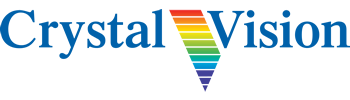Crystal Vision support website (in partnership with Filca Ltd)
Crystal Vision Ltd. has ceased trading. This support website provides information and resources to help you keep your Crystal Vision equipment operational, including manuals and brochures and control files.
Warranty repairs and replacements are available from Filca Ltd by filling in the form below. Please supply the product name, serial number, purchase date (or approximate product age) and as much detail as you can about the problem.
You can also use the form below to request a quote for spares, including power supplies, fans and any boards of which we have excess stock. (There will be a one year warranty on any spares purchased.)

Resources available
- User manuals
- Brochures
- App quick start guides
- SNMP MIBs
- Product XML files
- JSON protocol
- ASCII protocol
- MultiLogo Control Software
Support request form
Please use this form to request product support under warranty, to request a quote for spares or to ask a question.